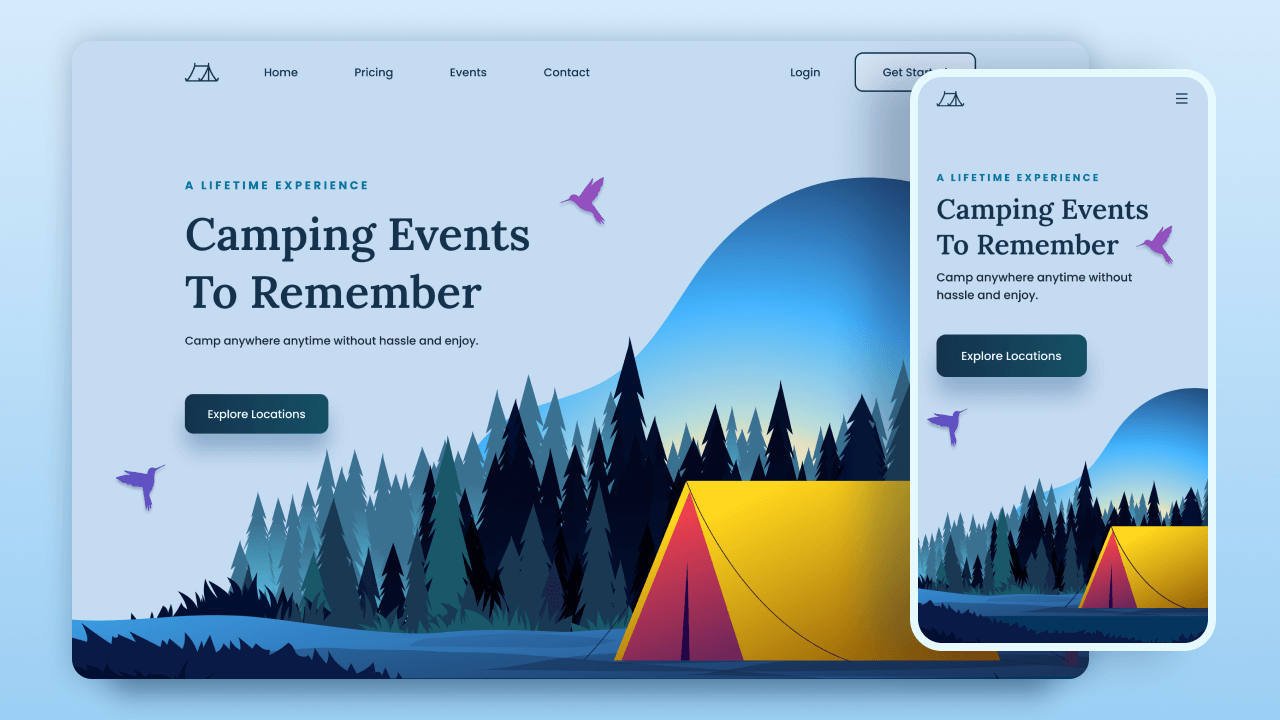
My Computer Specifications:
- Windows 11 OS
- 8GB RAM
- 256GB SSD ROM
- 1TB HDD ROM
- CPU Intel Core i5
Step by Step Procedure:
- First, let’s install Visual Studio Code from the official website.
- Add Live Server extension from Extensions tab located in the top left corner of VS Code application.
- Create a folder in File Explorer. Name it project.
- Click File from top left section beside the VS Code logo. Choose Add Folder to Workspace and select your project folder from the file explorer. Click Add button.
- To add new files, click File again. Select New File and you will see a name bar pop up on the top. Enter index.html. Also create style.css and script.js.
- Now, start editing the files. To access your website, right click on index.html file and select Open with Live Server. It will open your site in a browser. Press Windows Key + < to edit in live side by side. Ctrl+S saves changes and they will reflect on your website instantly.
